Once you've created your activation you can add a domain you've purchased to your activation, making it look more bespoke and special:
Select Brand and Assets > Custom Domains on the top right hand of your screen
Select Add New Domain

Type in your domain: Example www.trycampaignware.com
Note: To use a main domain, add "www." to the domain (eg. www.mydomain.com). For subdomains use the following structure (eg: subdomain.mydomain.com)"
To verify your domain > select the red Setup button

Copy and paste the CNAME and VALUE as provided into your domain registrar eg. Namecheap/ GoDaddy/ Webcentral etc. as a new CNAME record. (in this example: Namecheap.)
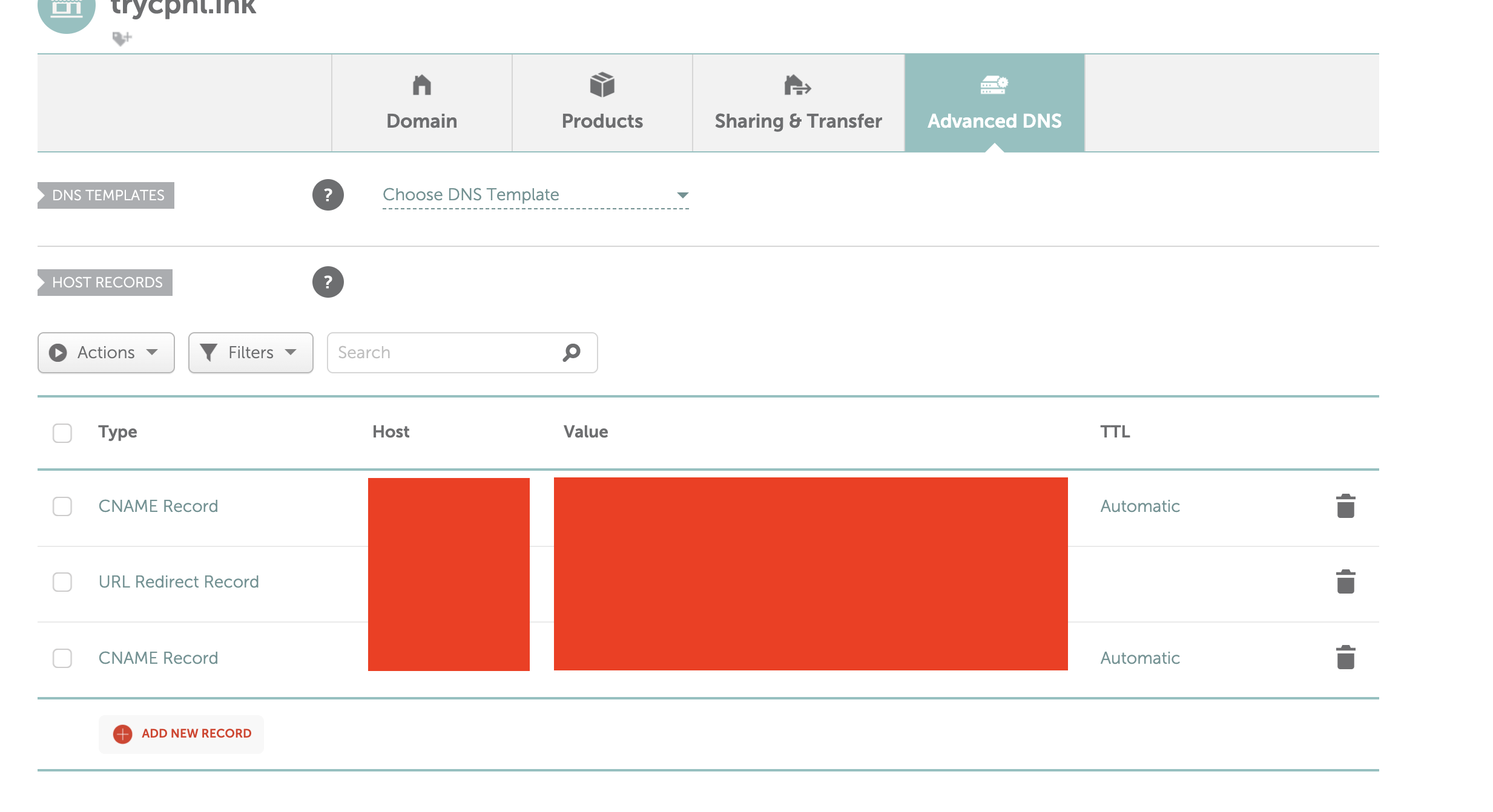
Go back to Campaignware and select Refresh Status This may take up to 72 hours at your domain registrars end so please be patient Click refresh after 24 hours to see if the status has changed
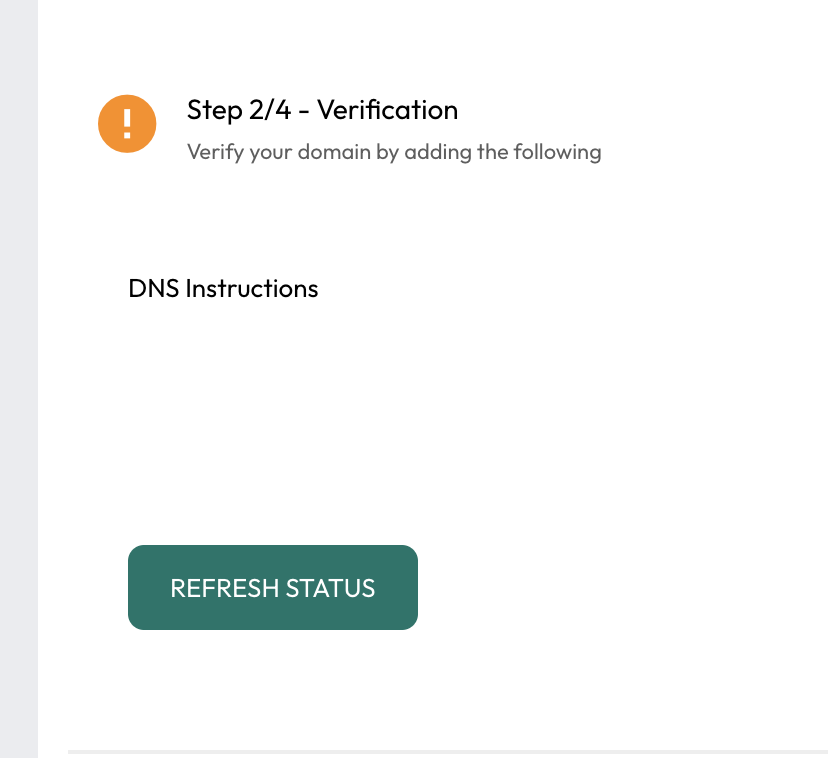
Once your domain has been verified it will show as VERIFIED in blue, you can then select Edit
Under Step 3 you can link your domain to your chosen Campaignware campaign, then click Link
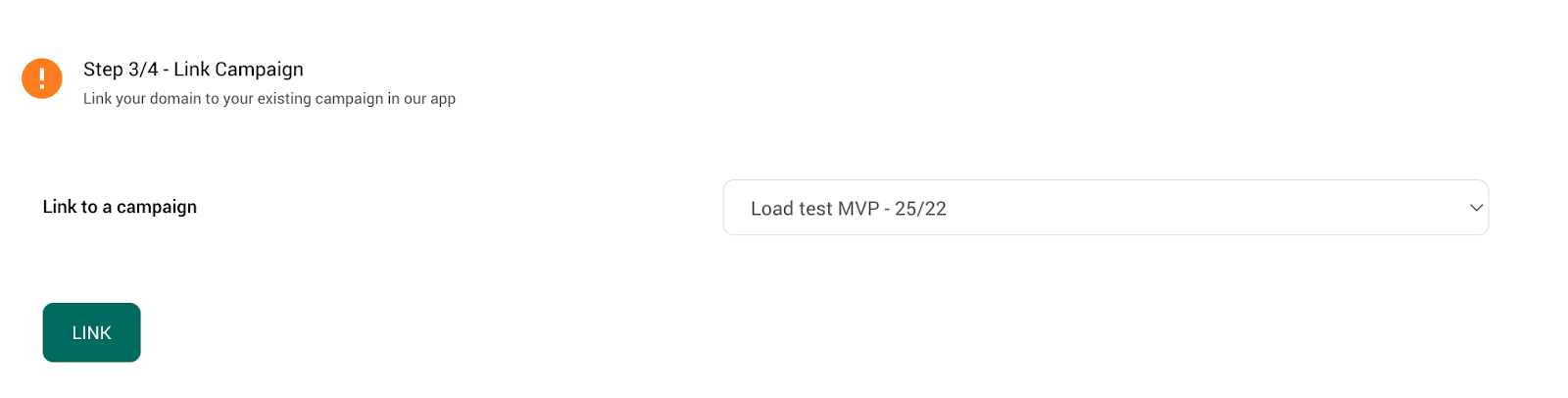
Your campaign is now linked but it's not ready to use yet, click Edit once more

Copy and paste the final CNAME and VALUE in the same way you did in Step 2 / 4 as a new record in your domain registrar
Go back to Campaignware and press Refresh Status on Step 4 (This may take up to 72 hours at your domain registrars end so please be patient)
Once this has been completed and the domain setup process is ready, the status should show ACTIVE in green
You’re now ready to use your domain!